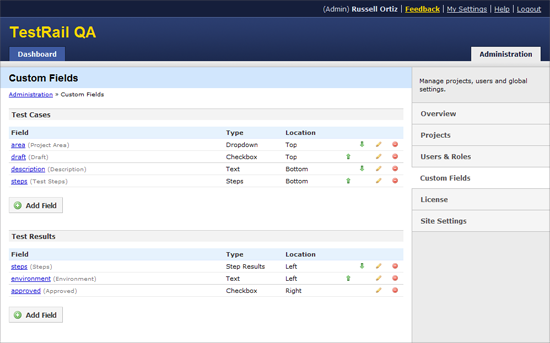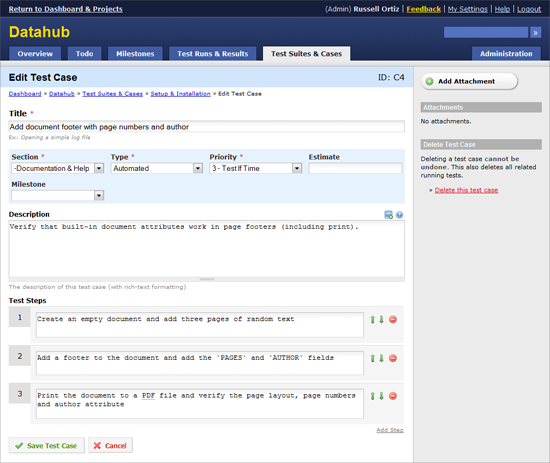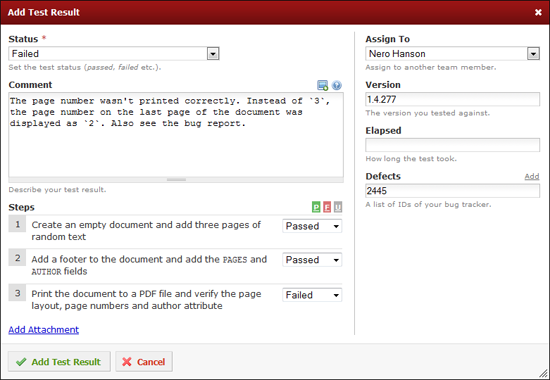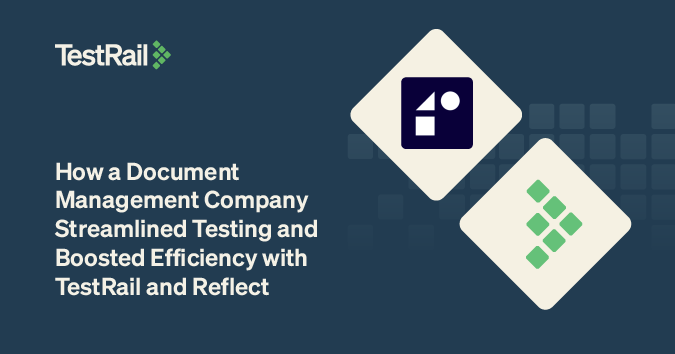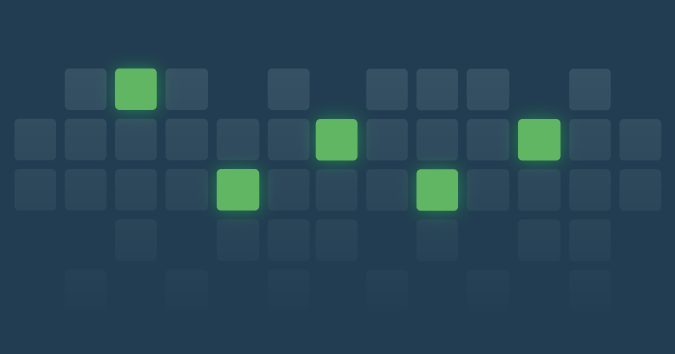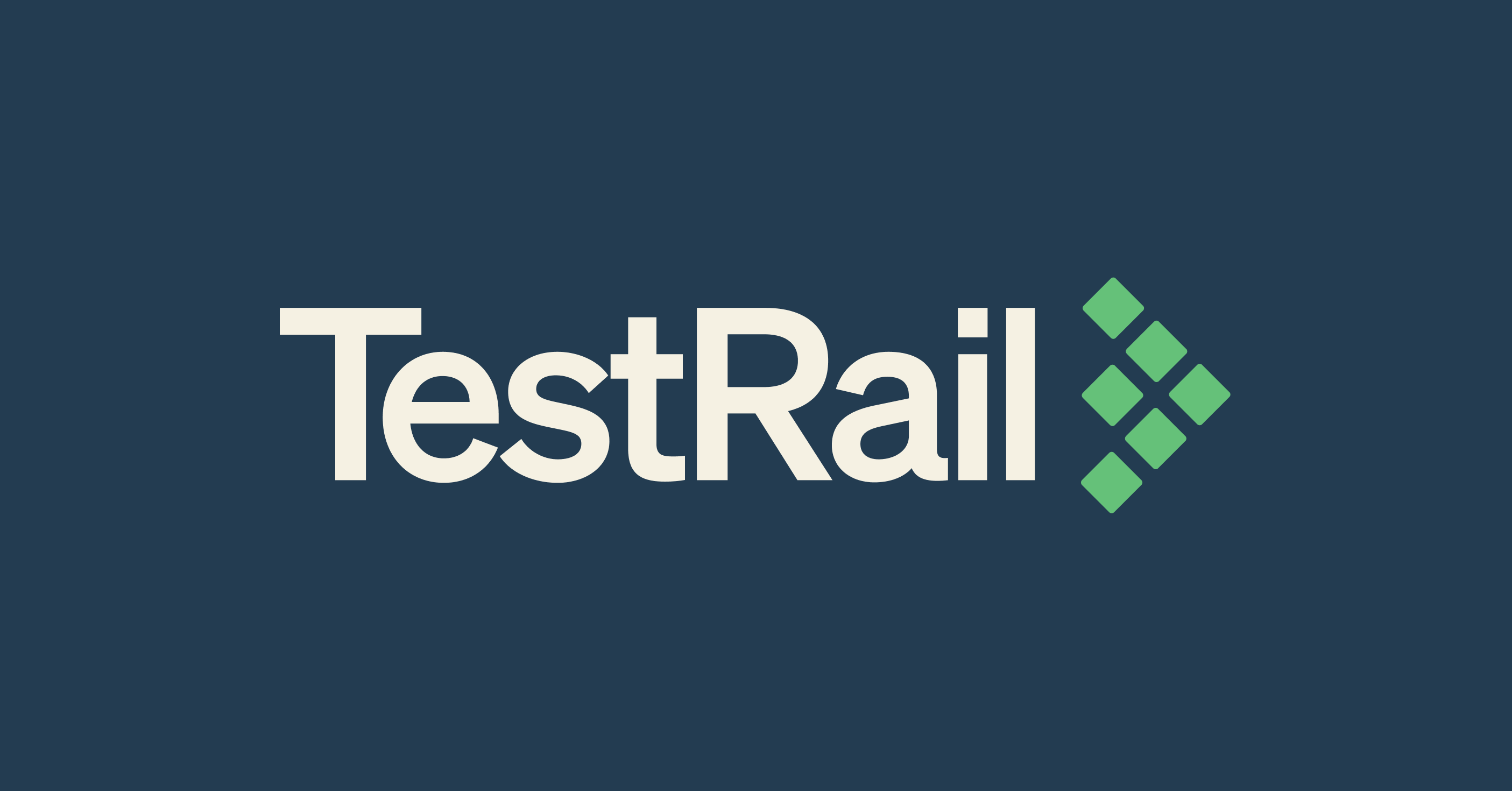We are happy to announce TestRail 1.3, a new version of our web-based test management software. The new version introduces support for custom fields, a major feature that allows you to further customize TestRail for your needs. TestRail 1.3 also comes with a new alternative way to enter and manage test case steps and also ships with various other improvements and bug fixes.
Custom Fields
When we initially designed TestRail, we decided to only include the most basic and often used fields in the user interface to make it easier to enter cases and test results. It became clear early on that this was a good design decision. Users didn’t really need all those extra fields some of our competitors include that make their products cluttered and hard to use.
However, although all the basic fields we offer are used by most customers, users emailed us that they had slightly different needs for their particular projects. They didn’t ask us to make TestRail’s user interface complicated, mind you, but adding just that one field would make TestRail just perfect for their needs.
So instead of adding all those extra fields customers asked for to TestRail, the idea for custom fields was born. Custom fields allow you to add your own fields to TestRail’s test case and test result forms, making it easy to customize TestRail for your projects.
To configure custom fields, a new Custom Fields section was added to TestRail’s administration area. Fields for test cases and test results are configured separately. TestRail supports various custom field types including dropdowns, dates, checkboxes, text fields and others.
TestRail also allows you to specify different custom field options for your various projects. For example, let’s say you added a Project Area field to TestRail so that users could select the project area a case is associated with (such as Installer, Backend, API etc). You only need to define this field once and can specify a different list of areas for each of your projects. TestRail’s way of separating custom fields and their project assignments/options is a powerful concept that makes this feature very flexible.
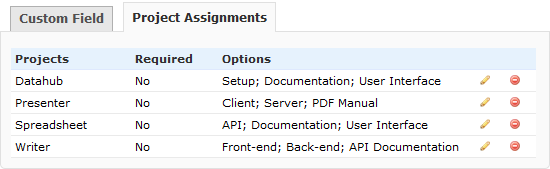
Assigning custom fields to projects with varying options
Some of the built-in types were converted to custom fields, enabling you to change or even remove and replace those fields. For test cases specifically, we have converted the Preconditions, Steps and Expected Results fields to custom fields. TestRail generally differentiates between small (such as dropdowns or checkboxes) and large fields (such as text). Depending on the field type, test case fields are displayed at the top or bottom of the form.
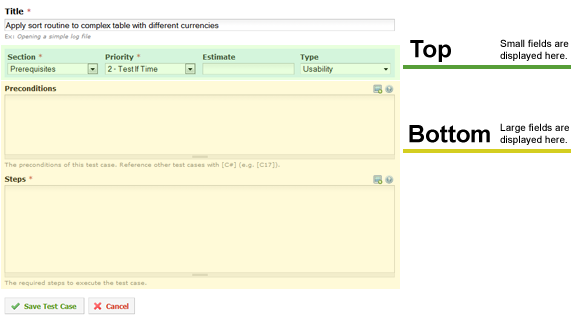
Cases and custom field positions
Similar to test cases, the position of custom fields in the test result dialog depends on the actual field type. Large fields are displayed on the left side of the dialog, small fields are displayed in the sidebar.
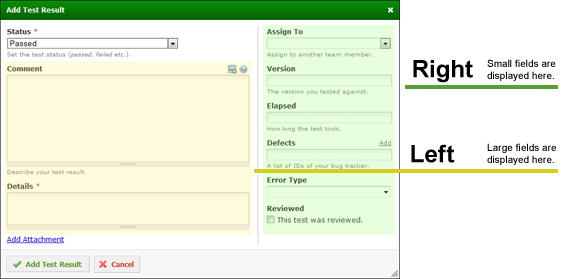
Test results and custom field positions
Test Steps
Prior to TestRail 1.3, the only way to enter test case steps was via a simple text box. While we really like this clean and simple approach and most customers were happy with this solution, some users needed a more structured way to manage their test steps. So with the new TestRail version we are introducing an optional way to enter individual test steps separately.
If the new alternative way of managing test case steps is a good fit for your needs, chances are good that you also want to enter separate test results for your steps. Fortunately, TestRail 1.3 makes this easy and provides a way to mark individual test steps as Passed or Failed.
Structured test steps are an optional feature. By default, TestRail 1.3 comes with the ‘old’ way of managing test steps. To use the new alternative approach for one or all of your projects, just configure the Steps and Step Results custom fields.
Other Improvements
TestRail 1.3 also comes with other improvements, changes and bug fixes. For example, the updated Add Result Dialog can now be resized. TestRail automatically remembers the dialog size, making it more convenient to work with larger monitors. We also improved the test suite page to make it easier to add multiple test cases at once by keeping the text box visible until you press ESC.
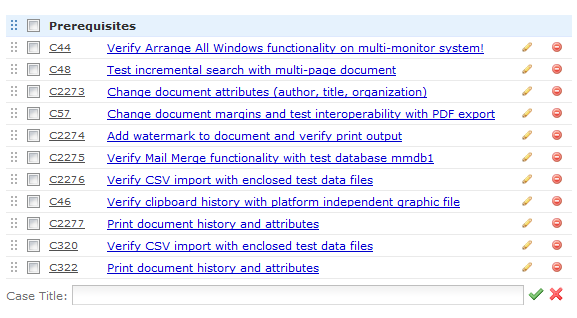
Improved inline adding of test cases
Other improvements include the option to disable Markdown formatting for text fields (such as Prerequisites and Expected Results) and new Select All links in the Select Configuration dialog.
Getting the new version
Existing customers can download the new version from our customer portal. New users can download TestRail or request a hosted trial of TestRail from our website. To view the complete list of changes for TestRail 1.3, please see our announcement forum. Please refer to TestRail’s Admin Manual on how to upgrade an existing installation.